User Guide
This document provides some general guidance about how to use TEAM Engine to execute a test run and view the results. There are three ways to interact with the test harness: a command shell, the web application, or a REST-like API.
Command shell
The console application bin archive (teamengine-console-${project.version}-bin.zip) includes shell scripts for running test suites in Windows and Unix-like (Bash shell) environments. Unpack the archive into a convenient location (TE_HOME); the contents are as shown below.
TE_HOME
|-- bin/ # shell scripts (windows, unix)
|-- lib/ # supporting libraries
|-- resources/ # classpath resources (schemas, etc.)
The console application base archive (teamengine-console-${project.version}-base.zip) contains the initial contents of a teamengine instance directory. The archive should be unpacked into another convenient location (TE_BASE), as specified in the Installation instructions. Test scripts should be installed in the TE_BASE/scripts directory.
If desired, set the value of the TE_BASE environment variable in the
setenv script; otherwise set it for the user environment according to
the particulars of the operating system in use. Once this is done,
change to the appropriate script directory (TE_HOME/bin/{unix,windows})
or add it to the system path.
Generate the main config file in TE_BASE using the config shell script.
This aggregates the config files for the inidividual test suites into one.
> config
INFO: SUCCESSFULLY created config.xml at C:\te-build\TE_BASE\config.xml
Listing test suites
Use the listsuites shell script to list the test suites that are available.
> listsuites
Source: C:\te-build\TE_BASE\scripts\gml32\3.2.1\ctl
Suite tns:ets-gml32-1.29 ({http://www.opengis.net/cite/iso19136}ets-gml32-1.29)
Title: GML 3.2 Conformance Test Suite - Application Schemas
Description: This executable test suite (ETS) validates GML application
schemas or data in accord with ISO 19136:2007.
Source: C:\te-build\TE_BASE\scripts\wms13\1.3.0\ctl
Suite wms-1.3.0:ets-wms13-auto ({https://cite.opengeospatial.org/wms-1.3.0/src/ctl}ets-wms13-auto)
Title: Web Map Service (WMS) 1.3.0
Description: Validates that a WMS 1.3.0 is compliant.
Suite wms-1.3.0:ets-wms13 ({https://cite.opengeospatial.org/wms-1.3.0/src/ctl}ets-wms13)
Title: Web Map Service (WMS) 1.3.0
Description: Validates that a WMS 1.3.0 is compliant.
Executing a test suite interactively
To execute a test suite, use the test shell script. Pass it the source directory
containing ctl files, either as an absolute filesystem location or relative to TE_BASE/scripts.
If more than one test suite exists for the source directory, pass in the suite name as well.
> test -source=wms13\1.3.0\ctl -suite=wms-1.3.0:ets-wms13
...
Testing suite wms-1.3.0:ets-wms13 in Test Mode with defaultResult of Pass ...
******************************************************************************************************************************
Testing main:main type Mandatory in Test Mode with defaultResult Pass (s0023)...
Assertion: The implementation under test complies with the WMS 1.3.0 specification.
******************************************************************************************************************************
Testing main:data-independent type Mandatory in Test Mode with defaultResult Pass (s0023/d7152e18184_1)...
Context: WMS_Capabilities element
Assertion: Dataset independent request behaves properly.
******************************************************************************************************************************
Testing interactive:interactive type Mandatory in Test Mode with defaultResult Pass (s0023/d7152e18184_1/d7152e18295_1)...
Context: WMS_Capabilities element
Assertion: The tests that require user interaction behave properly.
...
The test results will be written to a subdirectory sNNNN created in TE_BASE/users/username/.
Executing a test suite non-interactively
It is possible to run the tests in a headless, unattended manner by providing
files containing the form responses. Form files are specified via the -form
parameter, more than one form can be provided using multiple -form parameters.
For example, the WMS 1.1.1 tests can be run with the following command:
$ test.sh -source=wms/1.1.1/ctl/ \
-form=forms/wms-1.1.1.xml \
-form=forms/yes.xml
Where forms/wms-1.1.1.xml is:
<?xml version="1.0" encoding="UTF-8"?>
<values>
<value key="VAR_WMS_CAPABILITIES_URL">
http://host1/wms?service=WMS&version=1.1.1&request=GetCapabilities
</value>
<value key="updatesequence">auto_updatesequence</value>
<value key="VAR_HIGH_UPDATESEQUENCE">100</value>
<value key="VAR_LOW_UPDATESEQUENCE">0</value>
<value key="CERT_PROFILE">queryable_profile</value>
<value key="recommended">recommended</value>
<value key="testgml">testgml</value>
<value key="free">free</value>
<value key="B_BOX_CONSTRAINT">eitherbboxconstraint</value>
</values>
and forms/yes.xml is:
<?xml version="1.0" encoding="UTF-8"?>
<values>
<value key="submit">yes</value>
<value key="answer">yes</value>
</values>
The form files are used by TEAM Engine in the same order as provided on the command line.
In case that the test requires filling more forms than provided on the command line, the last provided form is
going to be used multiple times: for example, in the WMS 1.1.1 case, the test will ask the user to visually
confirm visual relationships between two maps, the yes.xml form will be used for all those
requests.
After the test is invoked via command line, the console output will retrieve the information from the forms before providing the test results.
For example:
INFO: Setting form results:
<?xml version="1.0" encoding="UTF-8"?>
<values>
<value key="VAR_WMS_CAPABILITIES_URL">
http://host1/wms?service=WMS&version=1.1.1&request=GetCapabilities
</value>
<value key="updatesequence">auto_updatesequence</value>
<value key="VAR_HIGH_UPDATESEQUENCE">100</value>
<value key="VAR_LOW_UPDATESEQUENCE"></value>
<value key="CERT_PROFILE">queryable_profile</value>
<value key="testgml">testgml</value>
<value key="free">free</value>
<value key="B_BOX_CONSTRAINT">eitherbboxconstraint</value>
</values>
Testing suite wms:main_wms in Test Mode with defaultResult of Pass ...
...
Testing wms:wmsops-getmap-params-bbox-2 type Mandatory in Test
Mode with defaultResult Pass (s0004/d275e678_1)...
Assertion: When a GetMap request uses decimal values for the
BBOX parameter, then the response is valid.
Jul 12, 2015 2:44:20 PM com.occamlab.te.TECore setFormResults
INFO: Setting form results:
<?xml version="1.0" encoding="UTF-8"?>
<values>
<value key="submit">yes</value>
<value key="answer">yes</value>
</values>
Test wms:wmsops-getmap-params-bbox-2 Passed
Reviewing test suite results
As you execute a test suite with the test shell script, test results will
be written to the console window. However, the output may be interspersed with
log meesages that make the results hard to read. For a simple overview of the
session results, use the viewlog shell script. Pass it the name of your session directory.
> viewlog -session=s0023
Test main:main type Mandatory (s0023) Failed (InheritedFailure)
Test main:data-independent type Mandatory (s0023/d7152e18184_1) Failed (InheritedFailure)
Test interactive:interactive type Mandatory (s0023/d7152e18184_1/d7152e18295_1) Passed
Test interactive:exceptions-inimage type Mandatory (s0023/d7152e18184_1/d7152e18295_1/d7152e1351_1) Passed
Test interactive:fees-and-access-constraints type Mandatory (s0023/d7152e18184_1/d7152e18295_1/d7152e1354_1) Passed
Test basic_elements:basic_elements type Mandatory (s0023/d7152e18184_1/d7152e18297_1) Passed
Test basic_elements:version-negotiation type Mandatory (s0023/d7152e18184_1/d7152e18297_1/d7152e496_1) Passed
Test basic_elements:negotiate-no-version type Mandatory (s0023/d7152e18184_1/d7152e18297_1/d7152e496_1/d7152e514_1) Passed
Test basic_elements:negotiate-basic_elements-version type Mandatory (s0023/d7152e18184_1/d7152e18297_1/d7152e496_1/d7152e516_1) Passed
Test basic_elements:negotiate-higher-version type Mandatory (s0023/d7152e18184_1/d7152e18297_1/d7152e496_1/d7152e518_1) Passed
Test basic_elements:negotiate-lower-version type Mandatory (s0023/d7152e18184_1/d7152e18297_1/d7152e496_1/d7152e520_1) Passed
...
For a more detailed log of an individual test, pass the complete path of a test to the viewlog script.
> viewlog s0023/d7152e18203_1/d7152e12205_1/d7152e12250_1/d7152e12314_1
Test basic:bbox-exponential type Mandatory default result Passed (s0023/d7152e18203_1/d7152e12205_1/d7152e12250_1/d7152e12314_1)
Assertion: When a GetMap request uses exponential notation values for the BBOX parameter, then the response is valid.
Context:
Label:
Value: WMS_Capabilities element
Request d7152e12390_1:
Method: get
URL: http://localhost:8080/geoserver/ows?SERVICE=WMS&&LaYeRs=,,,,,,,&FoRmAt=image%2Fpng&CrS=CRS:84&VeRsIoN=1.3.0&WiDtH=400&StYlEs=&HeIgHt=200&BbOx=-0.005,-0.0025,0.005,0.0025&ReQuEsT=GetMap
Response from parser parsers:ImageParser:
Messages from parser parsers:ImageParser:
No image handlers available for the data stream. null
Request d7152e12461_1:
Method: get
URL: http://localhost:8080/geoserver/ows?SERVICE=WMS&&VeRsIoN=1.3.0&HeIgHt=200&WiDtH=400&CrS=CRS:84&LaYeRs=,,,,,,,&StYlEs=&FoRmAt=image%2Fpng&ReQuEsT=GetMap&BbOx=-.0005E1,-25E-4,%2B05E-3,.00025E%2B1
Response from parser parsers:ImageParser:
Messages from parser parsers:ImageParser:
No image handlers available for the data stream. null
Message d7152e12533_1:
Error: The image produced using exponential notation in the bbox is not the same as the image produced without using exponential notation.
Result: Failed
It's also possible to generate reports of the session results.
For the “Pretty Print” report, pass in the session directory and use -pp
> viewlog -session=s0023 -pp
Generated C:\te-build\TE_BASE\users\adam\s0023\report.html
For EARL and HTML results, pass in the session directory and use -html
> viewlog -session=s0023 -html
Generated EARL report C:\te-build\TE_BASE\users\adam\s0023\earl-results.rdf
Generated HTML report C:\te-build\TE_BASE\users\adam\s0023\result\index.html
Web application
Using the Web Browser Interface
The web application (teamengine.war) provides a user interface for selecting test suites, browsing test documentation, and launching test runs. The welcome page (e.g. http://localhost:8080/teamengine) displays a list of all available test suites. In a new installation a sample suite for the fictitious “XML Note” specification should appear. The listed test suites correspond to entries in the main configuration file located at TE_BASE/config.xml.
Select “Login” and then supply the appropriate credentials or register to create a new user account. After logging in, previous test sessions are displayed. Select “Create new session” and choose a test suite to execute.
Using the REST API
A simple REST API (based on JAX-RS 1.1) enables programmatic execution of many test suites; it is comprised of the following end points:
| URI (relative to base) | Resource | Method(s) | Response media type |
|---|---|---|---|
| /rest/suites | List of available test suites | GET | application/xhtml+xml |
| /rest/suites/{etsCode} | Test suite documentation | GET | application/xhtml+xml |
| /rest/suites/{etsCode}/run | Test run controller | GET, POST | application/rdf+xml, application/xml, application/zip |
In the request URIs the {etsCode} parameter denotes the
test suite code (example: “wfs20”), respectively, for a particular test suite.
 Warning: When using the REST API, if any
test run argument includes a URI value that contains an ampersand (‘&’)
character in the query component, it must be percent-encoded as %26 since
it is a “data octet” in this context (see RFC 3986, sec.
2.1).
Warning: When using the REST API, if any
test run argument includes a URI value that contains an ampersand (‘&’)
character in the query component, it must be percent-encoded as %26 since
it is a “data octet” in this context (see RFC 3986, sec.
2.1).
The list of available test suites is presented as a brief HTML document (XHTML syntax) that contains links to the deployed test suites. While the document can be displayed in a web browser for human viewers, it can also be consumed and parsed by other software applications in order to facilitate test execution. For example, a service description in a registry could be automatically annotated with information about its conformance status by running a test suite and inspecting the results.
List of deployed test suites (XHTML syntax):
<ul>
<li><a href="suites/wfs20/1.25/" id="wfs20-1.25" type="text/html">WFS 2.0 (ISO 19142:2010) Conformance Test Suite</a></li>
<li><a href="suites/gml32/1.24/" id="gml32-1.24" type="text/html">GML (ISO 19136:2007) Conformance Test Suite, Version 3.2.1</a></li>
<!-- other available test suites -->
</ul>
When the link for a particular test suite is dereferenced a summary document is obtained. This document briefly describes the test suite and contains a table of test run arguments. Each input argument is a separate entry in the body of an HTML table as shown in the listing below.
Test run arguments for the WFS 2.0 test suite (raw HTML):
<tbody>
<tr id="wfs">
<td>wfs</td>
<td>URI</td>
<td>M</td>
<td>A URI that refers to a representation of the service capabilities document.
This document does not need to be obtained from the service under test (SUT),
but it must describe the SUT. Ampersand ('&') characters appearing within
a query parameter value must be percent-encoded as %26.</td>
</tr>
<tr id="fid">
<td>fid</td>
<td>NCName</td>
<td>O</td>
<td>An identifier that matches the @gml:id attribute value of an available feature
instance (may be omitted for "Basic WFS" implementations).</td>
</tr>
</tbody>
Description of test run arguments presented in a web browser:
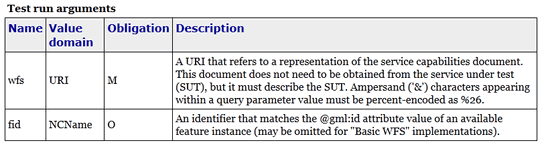
A test run is initiated by submitting a request to the test run controller. The summary description lists the test run arguments (mandatory, conditional, optional) that are recognized by the controller. A test suite can be invoked using a simple GET request in most cases. For example, to test a WFS 2.0 implementation the target URI is constructed as follows (replace localhost:8080 with the actual host name and port number of an available teamengine installation):
http://localhost:8080/teamengine/rest/suites/wfs20/1.25/run?wfs={wfs-capabilities-url}
where {wfs-capabilities-url} is the URL to retrieve the capabilities document for the
implementation under test (IUT). Note that this need not be obtained directly from the IUT–it could be fetched from elsewhere (e.g. a service registry), as long as it describes the
same service.
TEAM Engine provides three different types of result formats for test runs. The requested content type is set via HTTP request header:
| Format of resource | HTTP request header |
|---|---|
| EARL (RDF/XML) | Accept: application/rdf+xml |
| XML | Accept: application/xml |
| ZIP containing HTML files | Accept: application/zip |
With TEAM Engine 4.9 or later it is also possible to invoke a CTL test suite in this manner. However, a controller must be available in order to do this. The https://github.com/opengeospatial/ets-wms13[WMS 1.3] test suite contains a https://github.com/opengeospatial/ets-wms13/blob/master/src/main/java/org/opengis/cite/wms13/CtlController.java[CtlController class] that serves as an example of how to enable this capability in other CTL test suites.
If a test suite is being deployed manually, a couple of steps are required to set up an executable test suite (ETS) that was implemented using the TestNG framework. Note that the first step is not required in order to use the REST API.
- Unpack the *-ctl.zip archive into the TE_BASE/scripts directory; it includes test suite documentation and a simple CTL wrapper script that invokes the main controller.
- Put the ETS component (a binary JAR file) and its dependencies into
the
TE_BASE/resources/libdirectory.
The *-deps archive assembles the ETS and its dependencies into a single bundle that
is unpacked into the lib directory in the last step. In some cases it may be necessary
to add other (transitive) dependencies. The Tomcat instance does not need to be restarted
to enable the test suite–it should be available immediately.
Authentication
Authentication is activated for the REST API. Users need to send their username and password along with any request to the REST API using the HTTP “basic” authentication scheme. The Teamengine login credentials are used for the authentication. The following example shows a curl request with the necessary authorization header:
curl ‘http://localhost:8081/teamengine/rest/suites/$your_test_suite$/run’ -H ‘Authorization: Basic $your_encoded_credentials$’
Output formats
EARL (RDF/XML)
The REST API supports the W3C Evaluation and Report Language (EARL, 1.0 Schema) as output format. The specification (currently a late stage working draft) defines an RDF vocabulary for describing test results:
- http://www.w3.org/TR/EARL10-Schema/[Evaluation and Report Language (EARL) 1.0 Schema]
- http://www.w3.org/TR/EARL10-Guide/[Developer Guide for EARL 1.0]
- https://www.w3.org/TR/HTTP-in-RDF10/[HTTP Vocabulary in RDF 1.0]
- https://www.w3.org/TR/Content-in-RDF10/[Representing Content in RDF 1.0]
The following listing shows how conformance classes are described using the EARL vocabulary.
An earl:TestRequirement instance represents a conformance class; it has one or more
constituent tests (earl:TestCase). Furthermore, a dependency may be expressed using
the dct:requires property. In this example, Conformance level 2 is based on
Conformance level 1 and thus establishes a higher level of conformance.
Conformance classes in EARL results (RDF/XML):
<rdf:RDF xmlns:rdf="http://www.w3.org/1999/02/22-rdf-syntax-ns#"
xmlns:earl="http://www.w3.org/ns/earl#"
xmlns:dct="http://purl.org/dc/terms/">
<earl:TestRequirement rdf:about="http://www.opengis.net/spec/KML/2.3/conf/level-1">
<dct:title xml:lang="en">KML 2.3 - Conformance Level 1</dct:title>
<dct:description xml:lang="en">Conformance Level 1 includes test cases that address
absolute requirements. A KML document must satisfy all assertions at this level to
achieve minimal conformance</dct:description>
<dct:isPartOf rdf:resource="http://docs.opengeospatial.org/ts/14-068r2/14-068r2.html"/>
<dct:hasPart>
<earl:TestCase rdf:about="http://www.opengis.net/spec/KML/2.3/conf/level-1/atc-101">
<dct:description>Verify that the root element of the document has [local name] = "kml"
and [namespace name] = "http://www.opengis.net/kml/2.3".</dct:description>
<dct:title>Document element</dct:title>
</earl:TestCase>
</dct:hasPart>
<!-- other constituent test cases omitted -->
</earl:TestRequirement>
<earl:TestRequirement rdf:about="http://www.opengis.net/spec/KML/2.3/conf/level-2">
<dct:title xml:lang="en">KML 2.3 - Conformance Level 2</dct:title>
<dct:description xml:lang="en">Includes all tests in Level 1, plus test cases covering
requirements that should be satisfied by a KML document. Non-conformance at this
level may hinder the utility, portability, or interoperability of the document.</dct:description>
<dct:requires rdf:resource="http://www.opengis.net/spec/KML/2.3/conf/level-1"/>
<!-- constituent test cases omitted -->
</earl:TestRequirement>
</rd:RDF>
The EARL vocabulary does not define any terms that pertain to a test run by itself. A custom
vocabulary was introduced for this purpose. A cite:TestRun resource provides basic summary
information about a test run, including the input arguments and an overall tally of test
verdicts. Standard http://dublincore.org/documents/dcmi-terms/[Dublin Core metadata terms]
are employed where appropriate. For example, the dct:extent property reports the temporal
extent of the test run; that is, its total duration represented using the XML Schema
https://www.w3.org/TR/xmlschema-2/#duration[duration datatype].
A TestRun resource:
<cite:TestRun xmlns:cite="http://cite.opengeospatial.org/">
<dct:extent rdf:datatype="http://www.w3.org/2001/XMLSchema#duration">PT6M30.204S</dct:extent>
<dct:title>wfs20-1.25</dct:title>
<cite:testsSkipped rdf:datatype="http://www.w3.org/2001/XMLSchema#int">1</cite:testsSkipped>
<cite:testsPassed rdf:datatype="http://www.w3.org/2001/XMLSchema#int">298</cite:testsPassed>
<cite:testsFailed rdf:datatype="http://www.w3.org/2001/XMLSchema#int">46</cite:testsFailed>
<dct:created>2016-10-25T17:33:31.290Z</dct:created>
<cite:inputs>
<rdf:Bag>
<rdf:li rdf:parseType="Resource">
<dct:title>wfs</dct:title>
<dct:description>http://example.org/services/wfs?service=WFS&request=GetCapabilities</dct:description>
</rdf:li>
<rdf:li rdf:parseType="Resource">
<dct:title>xsd</dct:title>
<dct:description>http://example.org/services/wfs?service=WFS&version=2.0.0&request=DescribeFeatureType</dct:description>
</rdf:li>
</rdf:Bag>
</cite:inputs>
<dct:identifier>8ed93bd8-b366-4d4f-b868-c8e5aeccfbaa</dct:identifier>
</cite:TestRun>
XML
The output format XML of the test results is framework-specific: for TestNG, this is an XML representation having testng-results as the document element. The results of running a CTL test suite also produce XML output, with execution as the document element.
CTL XML
A successful response contains an XML entity that represents the test results. The root element contains a log child element for each test that was run. The first log entry indicates the overall verdict; the value of the endtest/@result attribute is an integer code that signifies a test verdict (see table below).
| Code | Result |
|---|---|
| 1 | Passed |
| 2 | Not Tested |
| 3 | Skipped |
| 4 | Warning |
| 5 | Inherited Failure |
| 6 | Failed |
If a constituent test failed, the overall verdict is set as Inherited Failure (5). In general, a failed subtest will “taint” all of its ancestor tests in this manner.
Generate TE Statistics Report
The statistics report is accessible via teamengine API and only admin can access this report. The following URL is used to get the report:
http://HOST/teamengine/rest/stats
- User needs to login with TE credential in generated prompt.
- After successful authentication, it will download the zip containing index.html and standard specific files.
- TE statistics has the following types of report:
- Number of tests executed per standard
- Number of tests and users executed per month
- Number of users per test suite
- Table of test suite specific report
Following steps are required to become an admin:
-
Open file from the TE_BASE/users/${username}/user.xml
-
Add the <name>admin</name> element under the <roles> and it should look like as below:
<roles> <name>user</name> <name>admin</name> </roles>


